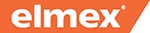Thank you for your interest in the webinars and eConferences on #ColgateTalks.
It looks like your internet browser does not have JavaScript updated. Unfortunately, for this reason we could not register you for the webinar event. The good news is that you should be able to register by following the instructions below, which will guide you step-by-step through the process of enabling JavaScript in your browser.
| Windows |
|
 Chrome Chrome
- Open your browser and then click the settings icon that appears on the top-right corner.
- In the menu that appears, click Settings.
- In the Settings page, click Advanced.
- In the Privacy and security section, click Content settings.
- Click JavaScript.
- Move the slider next to Blocked to the right.
|
|
 Internet Explorer Internet Explorer
- On your browser, click Tools, and then click Internet Options.
- In the Internet Options dialog box, click the Security tab.
- Click Custom Level.
- In the Security Settings dialog box, under Scripting > Active scripting, click Enable.
- Click OK.
- In the confirmation dialog box, click Yes.
- Click OK to save your settings.
|
|
 Mozilla Firefox Mozilla Firefox
- On your browser, click Tools, and then click Options.
- In the Options dialog box, click Content.
- Check Enable JavaScript, and then click OK.
|
|
 Safari Safari
- On your browser, click on the settings image icon that appears on the right side.
- Select Preferences.
- In the General dialog, click Security. The dialog box name changes to Security.
- Check Enable JavaScript.
|
|
 Opera Opera
- Open your browser.
- Click Menu > Settings > Preferences.
- In the Preferences dialog box, click the Advanced tab.
- Click Content.
- Check Enable JavaScript.
- Click OK.
|
| Mac OS |
|
 Chrome Chrome
- On the Mac menu bar, click Chrome, and then click Preferences.
- In the Settings page, click Show advanced settings.
- Under Privacy section, click Content settings.
- In the JavaScript section, click Allow all sites to run JavaScript.
- Click Done.
- Close the Settings page.
|
|
 Mozilla Firefox Mozilla Firefox
- On your browser, click Settings.
- In the dialog box that appears, click Content.
- In the dialog box that appears, click Security.
- Check Enable JavaScript, and then close the window.
|
|
 Safari Safari
- On the Mac menu bar, click Safari, and then click Preferences.
- In the dialog box that appears, click Security.
- Check Enable JavaScript, and then close the window.
|
|
 Opera Opera
- On the Mac menu bar, click Opera, and then click Preferences.
- In the Preferences dialog box, click the Advanced tab.
- Click Content.
- Check Enable JavaScript.
- Click OK.
|